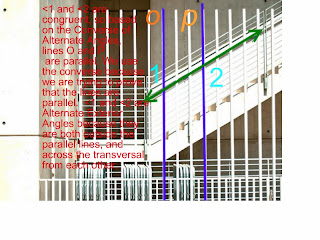
Here is an example of a photo with parallel lines and a transversal outlined. I did it during lunch and it took about 10-15 minutes to put together. You can either write your paragraph on the photo or on the blog when you submit it.
Here are some steps that might help get you started:
1. Find a photo/picture. It needs to be where parallel lines are occurring in life. For example, in architecture, or nature. It did not take long for me to find photos I googled it.
2. Copy the photo to Paint. net (program is on your computer), and outline your parallel lines and transversal in bright colors so I can see it well. Then save it on your computer.
3. Upload the photo into picnik.com. Under the "create" tab click "text" and you can easily name your lines and angles. You can also type in your paragraph here explaining the use of your theorems proving the lines parallel, or you can do this on the blog when you submit it
4. Save the photo again and go to your blog. Make a new post and upload your photo. Make sure your paragraph is included either on your picture or on your blog. Then submit your project and I will grade it on your blog.
4 easy steps to having this summative grade complete. You can do it, just set a side an hour of your time.